You Should Change Your Python Shell
If you write Python code, switching to IPython is the number one thing you can do to immediately improve your productivity. Bold words, I know. Let’s look at how IPython can make you a more productive programmer.
If you are mostly a web developer or are new to Python, the IPython homepage does not make it obvious how awesome IPython is (even if you don’t do any scientific computing!). If you have never used IPython before, forget about notebooks, data visualization, embeddable interpreters, and parallel computing. It’s all great stuff. But just forget about it for now.
The absolute best thing about IPython is the shell. Here is a standard Python shell.
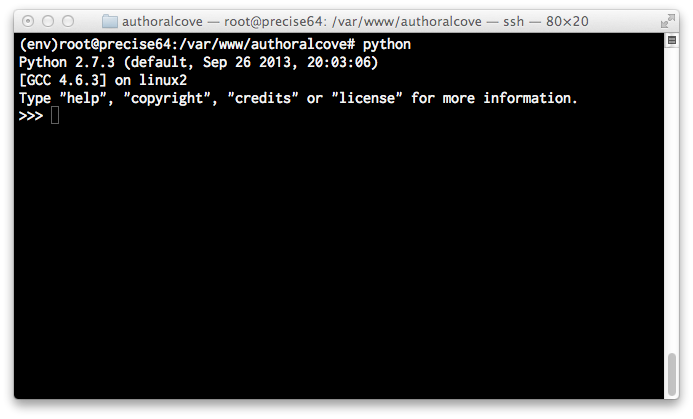
And below is IPython. They look pretty similar, but IPython has a whole bunch of extras that will save you a vast amount of time and give you an immediate bump in productivity.
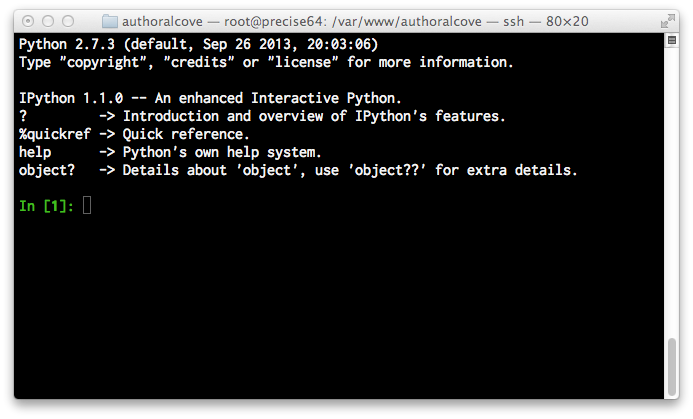
OK so easy_install ipython[all] or pip install ipython to get started. If any issues crop up, refer to the official install guide.
Now let’s look at some of IPython’s most useful features that are applicable to everyone who uses a Python shell.
Persistent History
Command history is preserved when IPython is restarted, so you can use the up key to retrieve commands from the previous session. This will cut down on a lot of typing if your workflow looks like this:
- Test something in the shell
- Use an editor to make some code changes
- Exit the python shell
- Rerun the python shell so that the new code is loaded
- Retype the test code
- Test something in the shell again
But actually, if you are using IPython, you won’t need to restart the python shell either. You can just enable autoreload.
Automatic Module Reloading
IPython will automatically pull in changes to your code files. To enable it:
In [1]: %load_ext autoreload
In [2]: %autoreload 2
The workflow from above now looks like this:
- Test something in the shell
- Use an editor to make some code changes
- Test something in the shell again
If you want autoreload enabled by default, you can edit your IPython profile to contain these lines:
c.InteractiveShellApp.exec_lines = []
c.InteractiveShellApp.exec_lines.append('%load_ext autoreload')
c.InteractiveShellApp.exec_lines.append('%autoreload 2')Builtin Profiling Tools
IPython comes with some “magic functions” to profile execution time and memory.
%time times how long it takes to run a statement.
%timeit times how long it takes to run a statement, but will average over many runs. It is smart enough to use a lot of runs for statements that don’t take very long, but only a few runs when execution time is high.
%prun gives a breakdown of execution time per function.
%lprun gives a breakdown of execution time per line.
%mprun gives a breakdown of memory usage per line.
%memit gives a breakdown of memory usage averaged over many runs.
%mprun, %lprun, and %memit require some extra dependencies and a bit of configuration to enable, see details here.
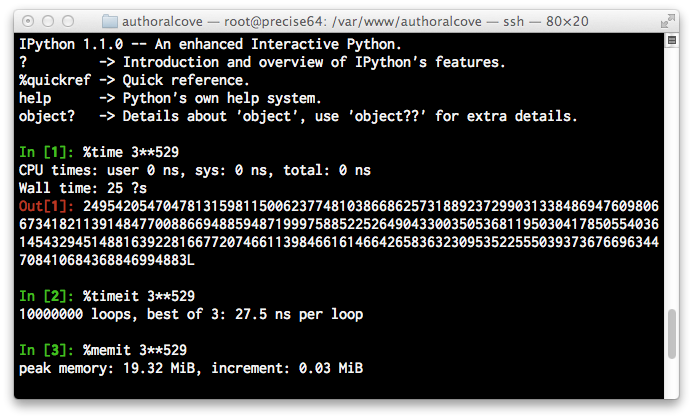
Smart Copy and Paste
You can paste chunks of code directly into IPython and it will properly handle the indentation. Even if each line has leading indents. So, you can copy and paste a few lines from the inside of a function or loop and IPython will ignore the leading indents that aren’t meaningful, but preserve the ones that are. Use %paste and/or %cpaste.
Smart Indentation
IPython will start the next line in the right place when you do a carriage return after a function definition, loop, if statement, etc. This is a nice convenience that saves a few keystrokes.
Tab Completion
You can use tab completion to explore objects and autocomplete keywords.
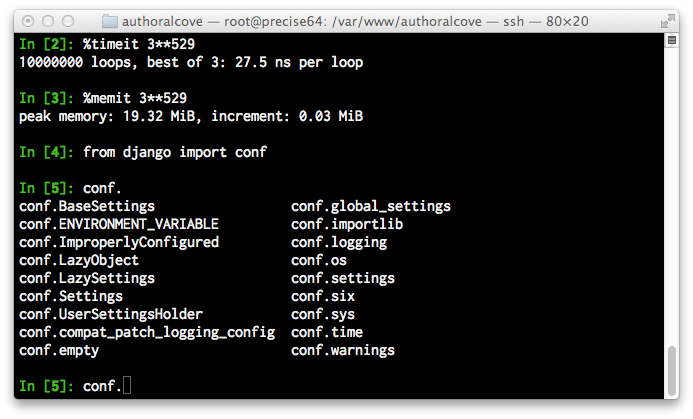
Just type exit
In the standard Python shell, you have to type exit(), but in IPython if you forget the parens and just say exit, that’s fine too. It’s a small detail, but details matter.
More
IPython has loads of other features, some will likely be useful to you, others maybe not so much unless you do scientific computing. This article just touched the very tip of the iceberg. To learn more about what IPython can do, have a look at Learning IPython for Interactive Computing and Data Visualization and the IPython Cookbook.



Discussion on
You Should Change Your Python Shell
by Jess Johnson in Books & Tools
6 Comments
1:18 am UTC, 2013-12-17
6:25 pm UTC, 2013-12-19
10:53 pm UTC, 2013-12-19
4:47 pm UTC, 2013-12-20Type: module String Form: File: /usr/lib/python2.7/posixpath.py Source: """Common operations on Posix pathnames. Instead of importing this module directly, import os and refer to this module as os.path. The "os.path" name is an alias for this module on Posix systems; on other systems (e.g. Mac, Windows), os.path provides the same operations in a manner specific to that platform, and is an alias to another module (e.g. macpath, ntpath). Some of this can actually be useful on non-Posix systems too, e.g. for manipulation of the pathname component of URLs. """ import os import sys import stat import genericpath import warnings from genericpath import * try: _unicode = unicode ...Also, as a quick note: is provided by line_profiler by Robert Kern, and and
2:18 am UTC, 2013-12-28
11:44 pm UTC, 2014-01-01Leave a reply